Account Creation
User accounts are not automatically linked with the accounts registered in ZCP. When signing up for the first time, accessing Gitea will display a sign-up screen as shown below, where you need to enter the required information to register.
(Make sure to enter only the password to create the account without changing the username and email under Sign Up.)
Afterward, accessing the source repository through the ZCP Console will log you in automatically.

Organization Management
The source repository can be managed based on users or organizations.
To manage the source repository, repositories can be created based on organizations/teams and users. As shown in the diagram above, a relationship can be drawn between repositories, organizations/teams, and users.

Creating an Organization
Organizations can be used to group repositories for management purposes. To create an organization, click the New Organization button in the upper right corner.

Enter a new organization name and click the New Organization button to create the organization.

A new blank screen will appear as shown below, indicating that the organization has been created.

Adding a Team to an Organization
Click the organization on the initial screen, then select the organization to which you want to add a team.

Click the Create New Team button in the lower right corner.

Enter the required information for creating a new team and click the Create New Team button.

"What permissions does this team have?" includes read/write/administrative privileges for Git repositories.
"Which units should this team have access to?" allows you to configure access permissions for additional features provided by Gitea.
Adding Team Members to an Organization
Once a team is created within an organization, team members can be added. On the organization screen, click the Members link and enter the user ID in the Team Members window.
(If the ID exists, the search results will be displayed automatically.)

Adding an Owner to an Organization
Access permissions can be granted at the team level within an organization or at the user (Owner) level. To do so, follow the steps below to add users.
On the Gitea initial screen, click the organization and select the organization to which a team should be added.

On the organization’s main screen, click the Owners link in the lower right corner.

Enter the user ID and add the member in the same way as adding a team member.
(Users belonging to Owners have all permissions and administrative rights for all repositories within the organization.)

Creating a Repository in an Organization
A repository is a Git remote repository. It can be created under an organization, and access permissions can be assigned to a team.
On the Gitea initial screen, click the organization and select the organization to which a team should be added.

On the organization’s main screen, click the New Repository button in the middle.

Enter the repository name and description, then click the Create Repository button.

Once the repository is created, you can check its list on the organization’s main screen.

Repository Settings
The user who created the repository can configure its management settings. The Settings button will be enabled in the upper right corner, as shown below.

Options Settings

Collaboration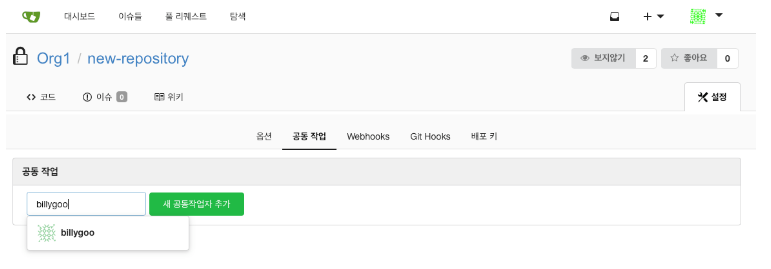
Webhooks
When an event occurs in the repository, a POST request can be sent via Webhook.
Git Hooks
Like other version control systems, Git allows the execution of specific scripts automatically when an event occurs. Gitea provides functionality to configure these Hooks.

Hooks can be written as scripts, as shown in the screen below. For more details, refer to https://git-scm.com/book/ko/v1/Git맞춤-Git-훅.
Deploy Keys
When deploying externally, tools like Jenkins use SSH keys to clone Git repositories. This feature allows the registration of SSH keys.
For detailed usage, refer to https://blog.github.com/2015-06-16-read-only-deploy-keys/.

Online consultation
Contact us